Control Visibility Tool
General
This simple tool was written to improve accesibility to Block rigs' controllers.
Using this tool you can easily manipulate the visibility of any module visibility within your rigs, helping de-clutter rigs at different stages of animation.
Also, Block rigs are devided into main structure groups- control the visibility state of each group easily within the Rig-Top tab.
UI
Access this Tool via Mansur-Rig main Maya menu
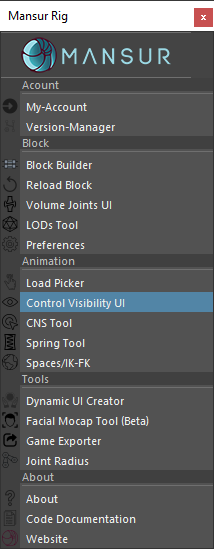
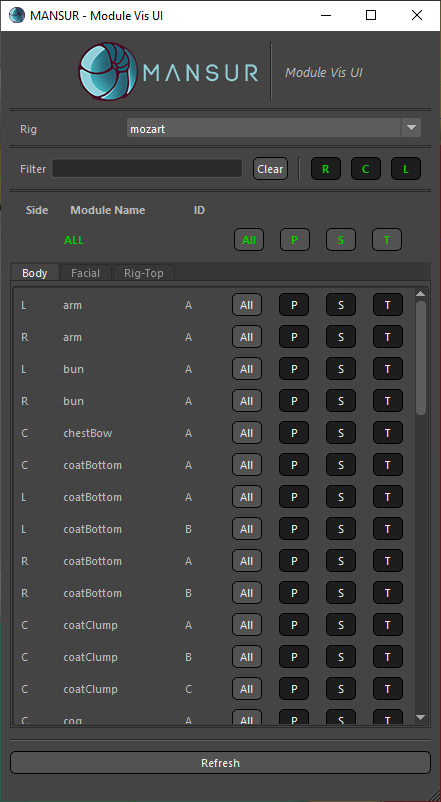
User Guide
For Rigging- in deconstructed state
- In deconstructed state, this tool's Body and Facial tabs will be empty, since there are no controls present.
-
But you can still use the Rig-Top tab.

Rig-Top Tab - This tab contains all primary sub-groups for the selected Block-Rig. Use this UI to easily change the visibility state for each group.
- Use the first button column to control the group's visibility (True/False)
- Use the second button column to control the group's readability state (Normal/Template/Reference)
For Animation- in constructed state
-
In constructed state, this tool's Body and Facial will be be filled with all contrsucted modules. One row for each module. The modules will be split into the two tabs based on their isFacial setting set within Block.
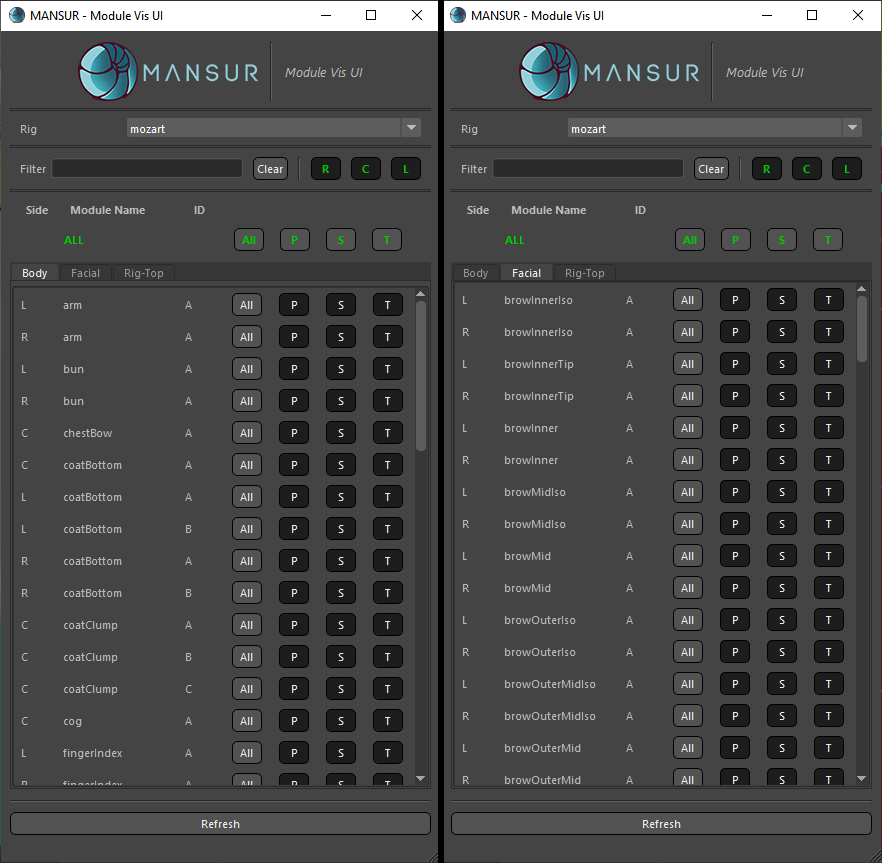
Body & Facial Tabs
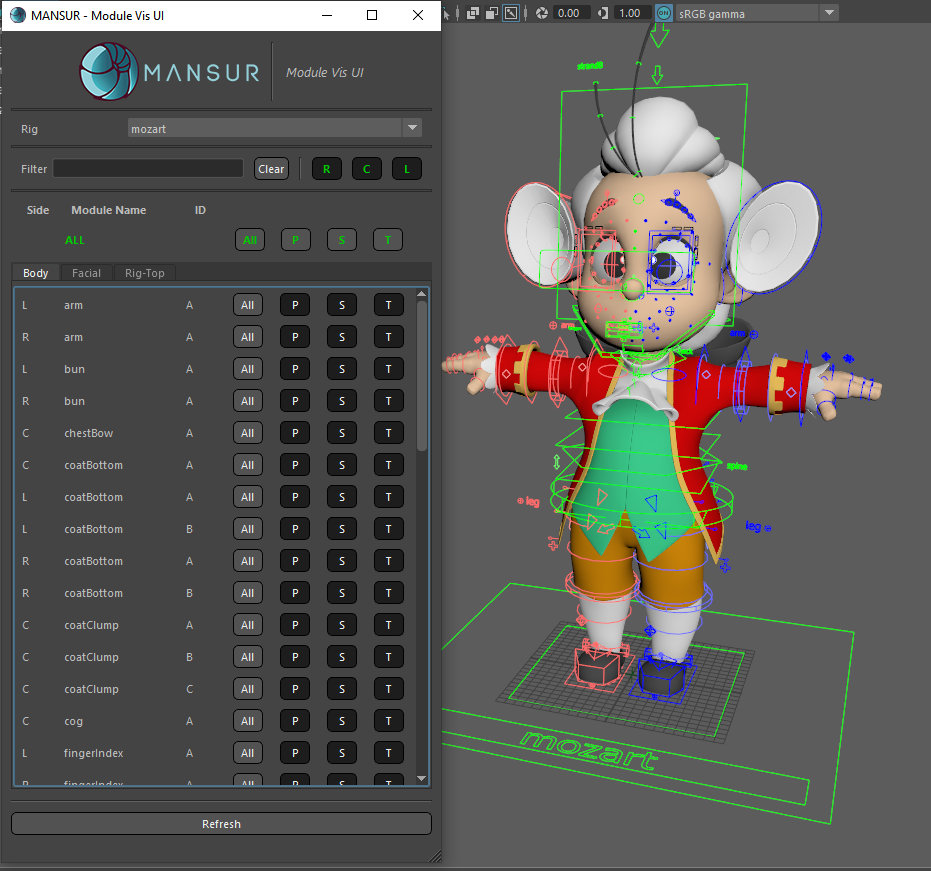
Body & Facial All ON - Now using the Filter field, you can filter the modules within the UI to turn ON/OFF visibility for the modules related controls.
-
For exmaple, you can turn ALL modules off using the top ALL row buttons:
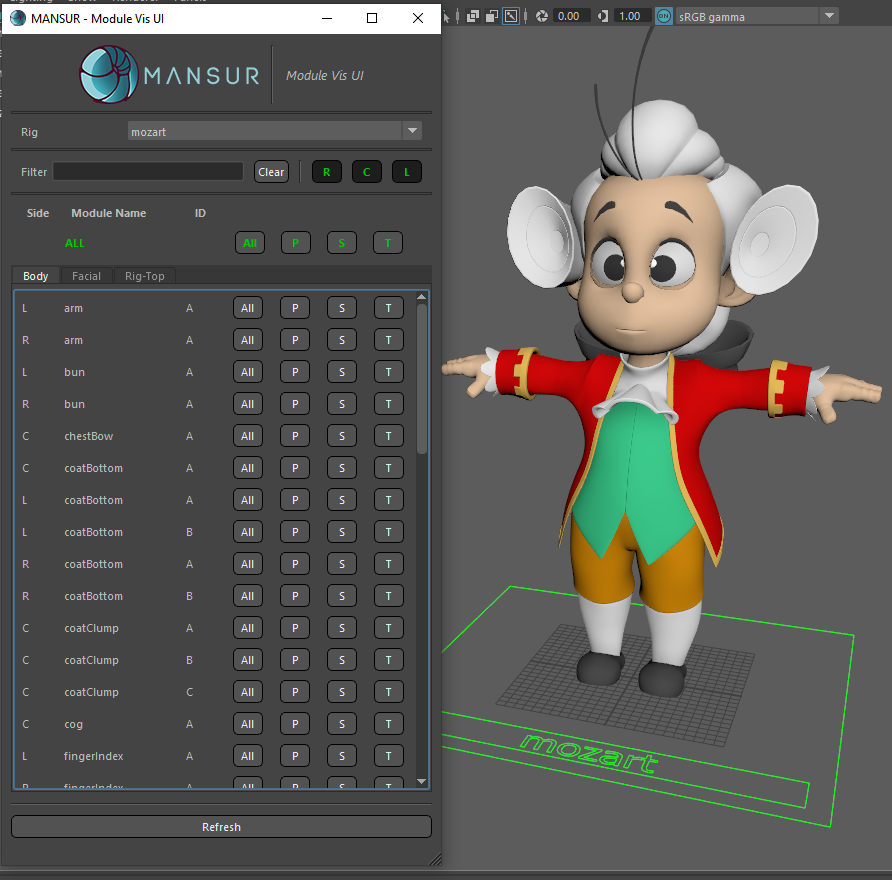
Visibility filtering- All Off
then filter by arm, and turn the arm modules ON- which will result in this: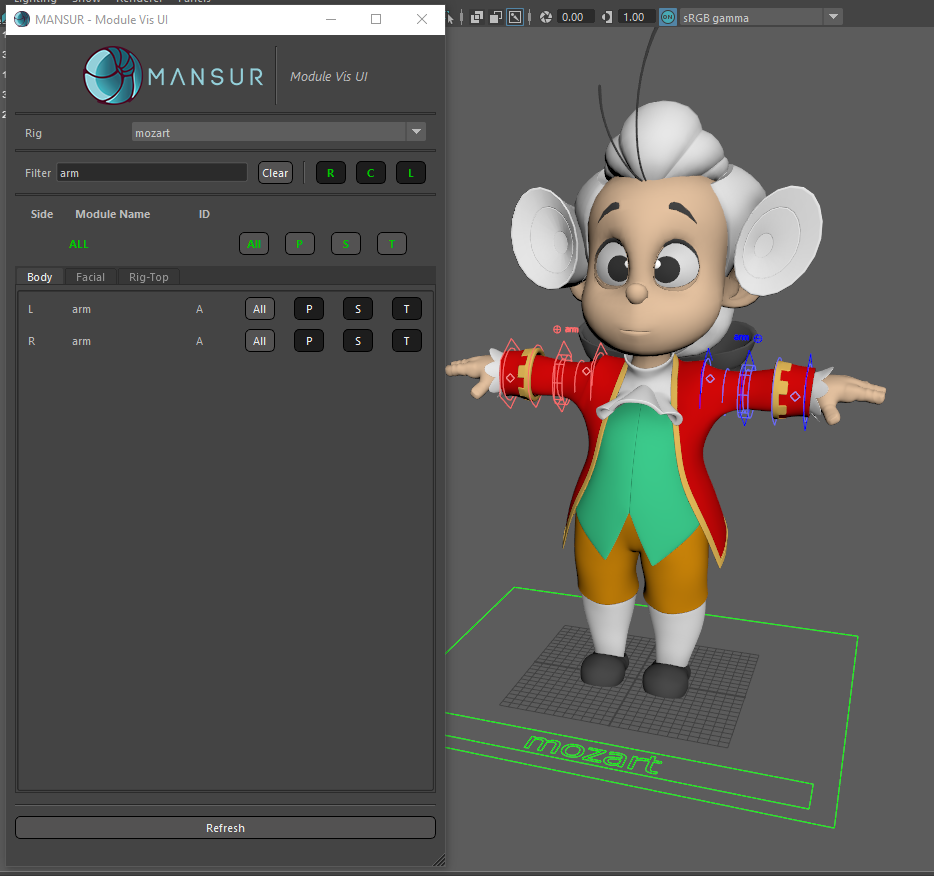
Visibility arm filtering -
Another example is turning all Body modules ON, and turning all Facial modules OFF
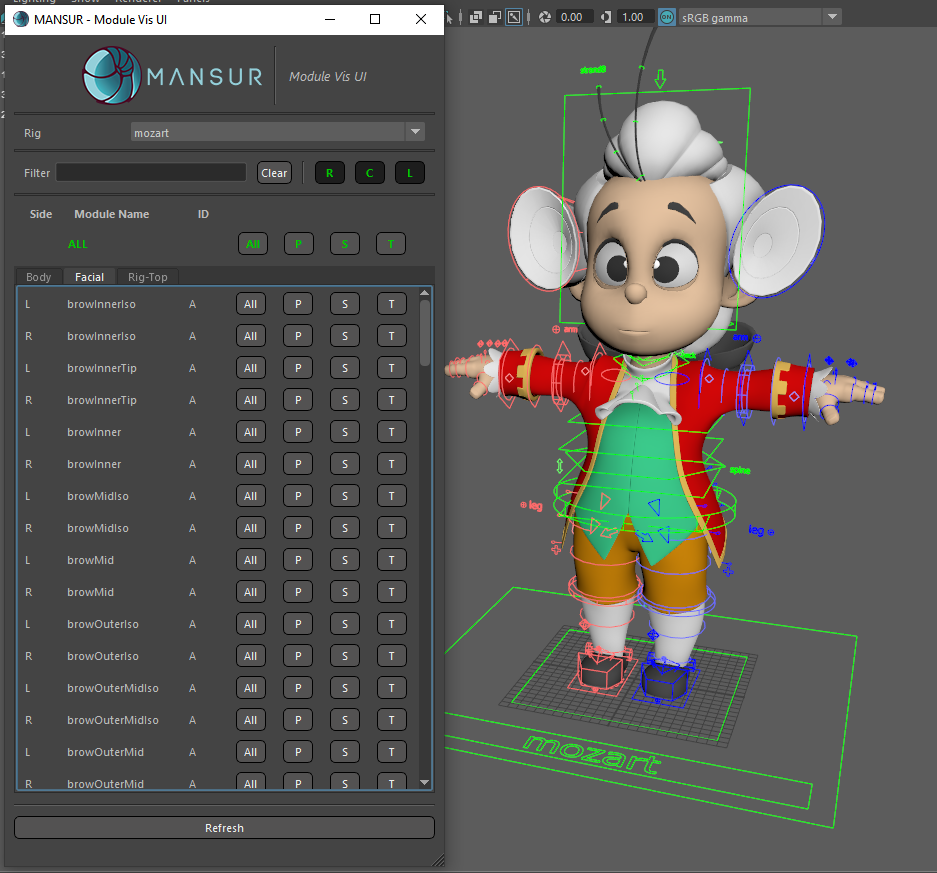
Body modules ON, facial modules OFF